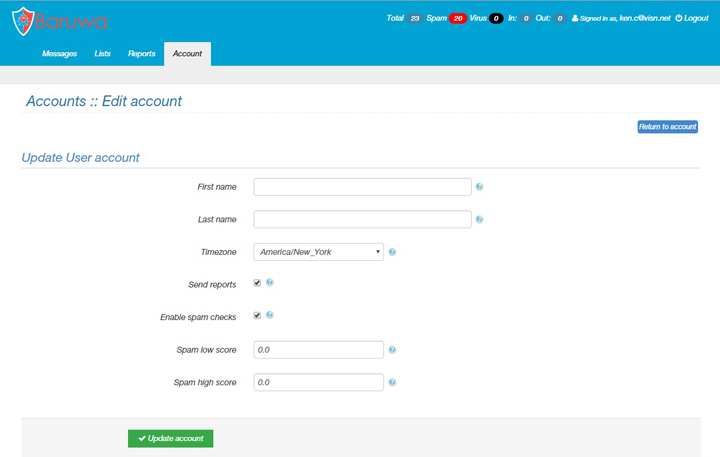Managing your email allows you to:
- View all email quarantined as spam
- Release any email quarantined as spam – it will be sent to your regular INBOX
- Enable or disable emailing of the daily SPAM QUARANTINE LISTING REPORT
- Add a WHITELISTING – ensuring that an important personal or business contact’s email is not quarantined in the future
Type overview.visn.net in your browser address bar and log in with your full email address and email password.
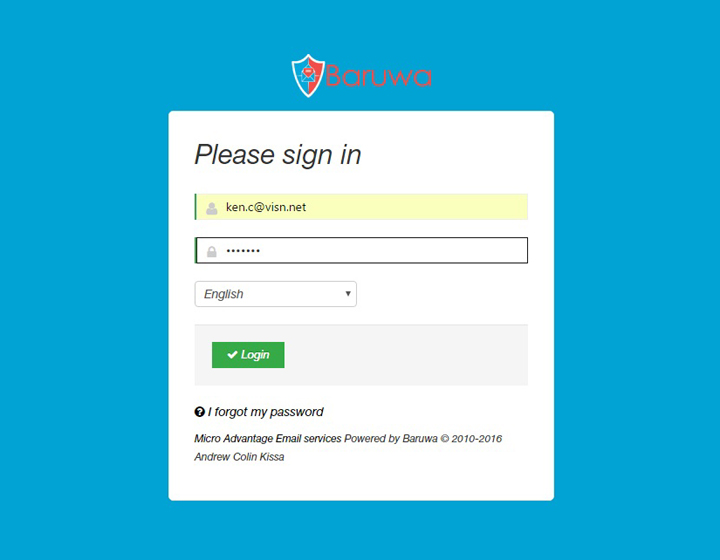
Immediately after login you will go to the MESSAGES page. You can search for any full or partial email address. Messages are color coded based on category:
- Red & Pink = SPAM (messages graded as spam; kept in quarantine)
- White = Clean (messages graded as NOT spam; sent to your inbox)
- Green = Whitelisted (Messages from approved senders in the whitelist)
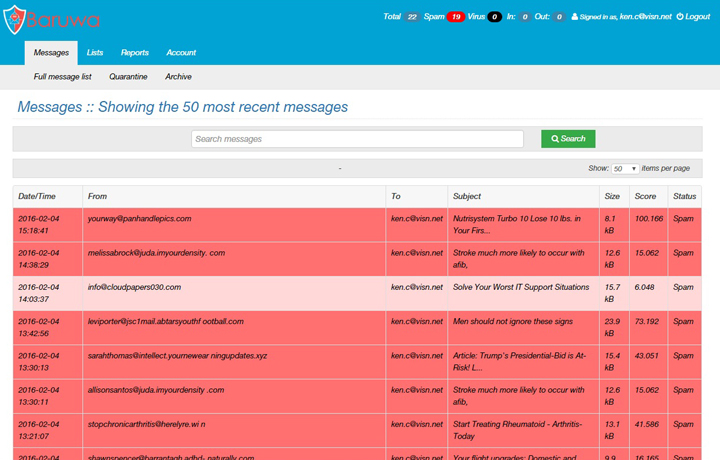
Should you choose to release an email from quarantine:
- Open the email by clicking on it
- Scroll down until you see the QUARANTINE heading
- Check the RELEASE box
- Check the BAYESIAN LEARN box
- Choose CLEAN from the drop down menu
- Click the green SUBMIT button at far right
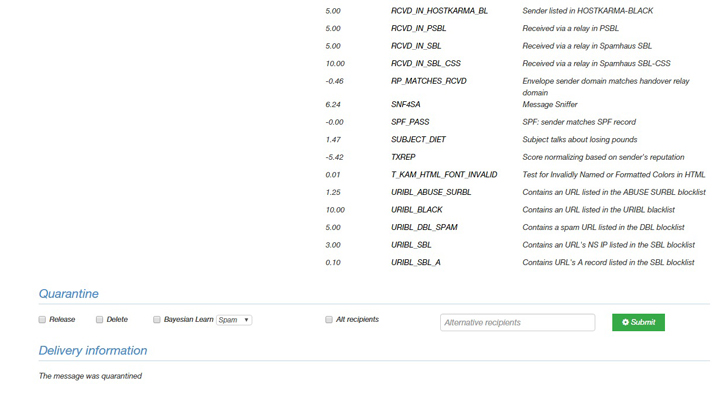
Adding to the Whitelist
To add an email address or entire domain to your WHITELIST, follow the steps below.
PLEASE NOTE: Do not make a "wildcard" entry (meaning that anyone using a particular domain name is approved) for domains that have many thousands of email users, or you will be unnecessarily inviting spam into your inbox. Domains such as aol.com, hotmail.com, outlook.com, gmail.com, yahoo.com, sbcglobal.net, roadrunner.com and others who have hundreds of thousands of accounts should never be whitelisted using a wildcard entry. With these domains, use only the specific email address you want to be sure and receive. For your business associates who have their own corporate domain name, you'll more likely want to use a wildcard entry in the whitelist. In order to use a "wildcard" approval for any user of a specific domain, simply enter only their domain name in the "From Address" field.
- Click on LISTS at top of page
- Click on ADD TO LIST
- In the FROM ADDRESS field, enter the email address to be whitelisted using these guidelines:
- To whitelist one specific email address, enter the complete address - example: joey222@aol.com
- To whitelist all email addresses from a specific domain, use the domain name only (a wildcard entry) - example: smithco.com
- Click the green ADD TO LIST button
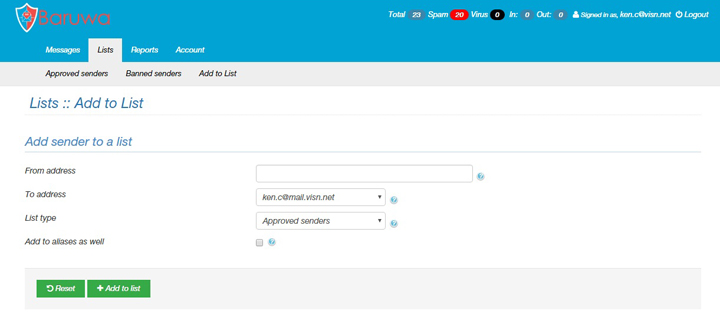
Managing the Spam Quarantine Email Notification
After the first time you login to overview.visn.net, you are set to receive a daily email listing the email that's been quarantined as spam. From this list you can directly release an email from quarantine. In order to turn this function on or off, follow these steps:
- Click on the ACCOUNT navigation at top of page
- Click on the blue UPDATE ACCOUNT button at top right
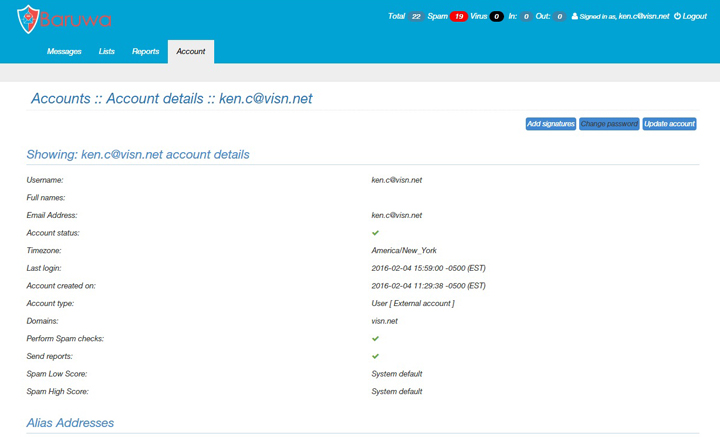
- Check (or uncheck) the SEND REPORTS check box
- Click the green UPDATE ACCOUNT button